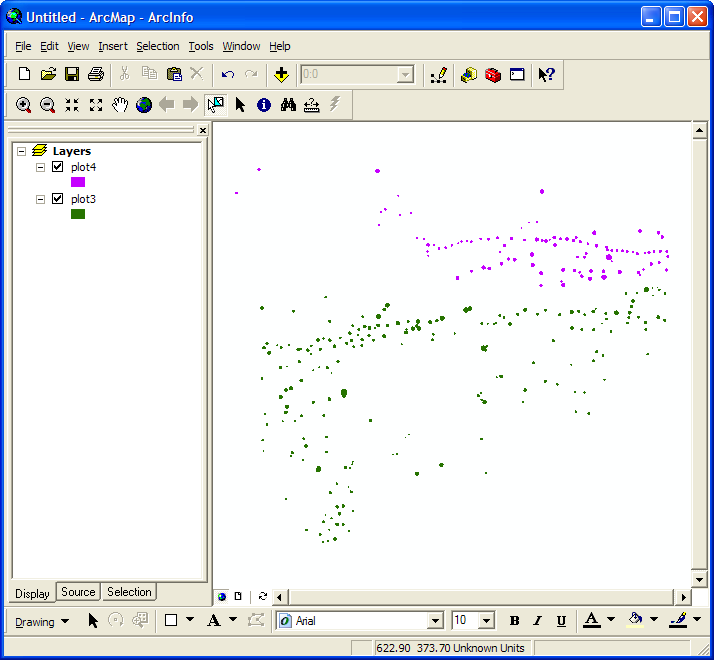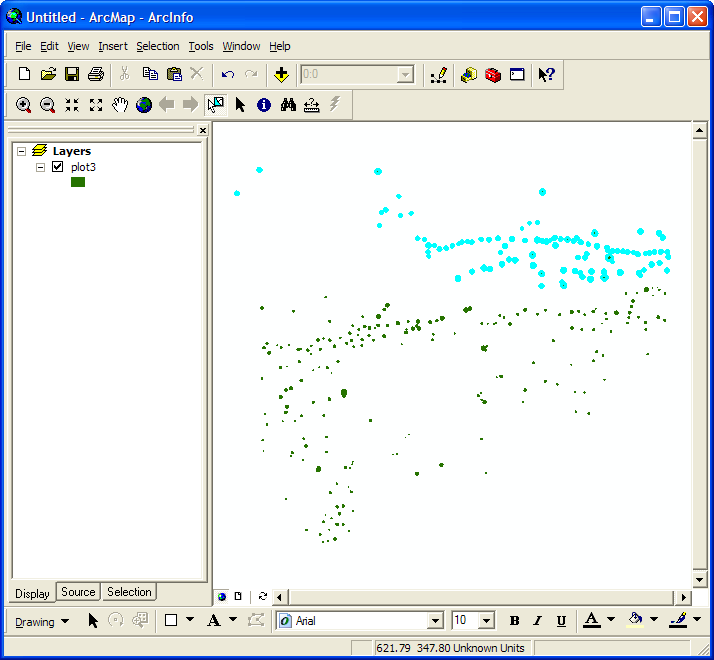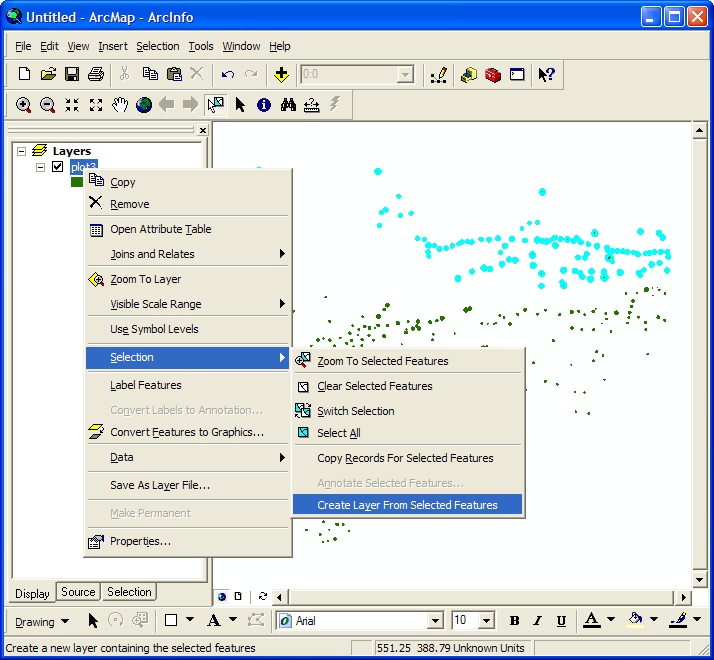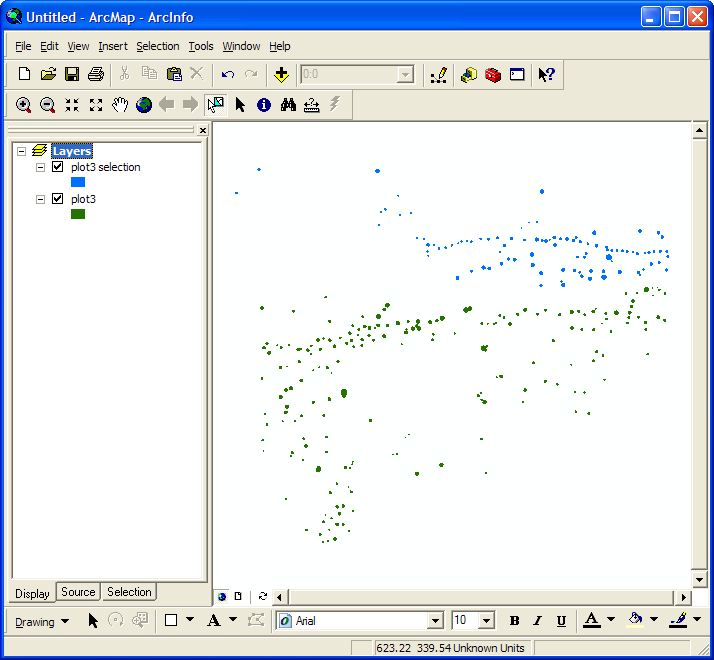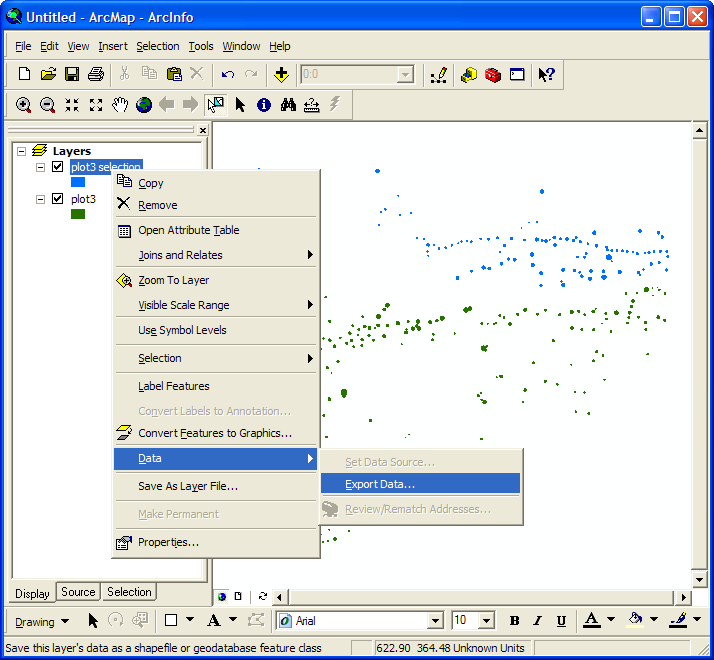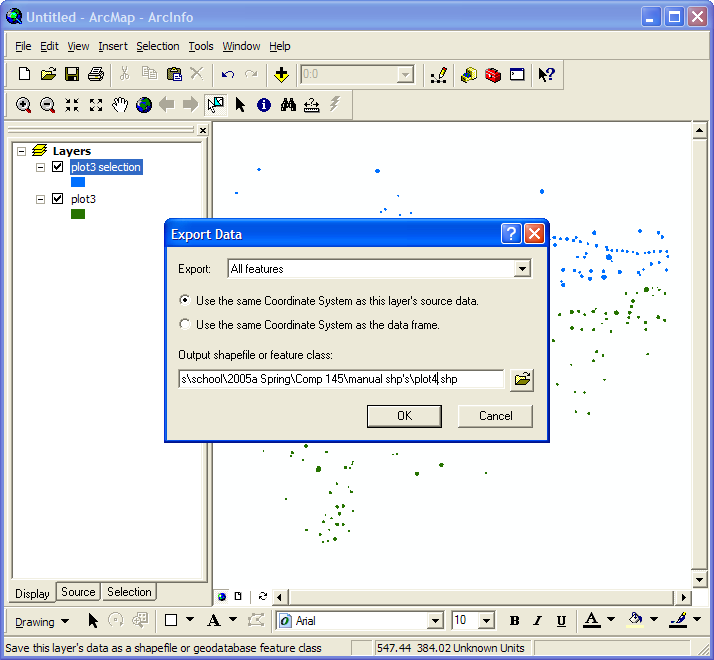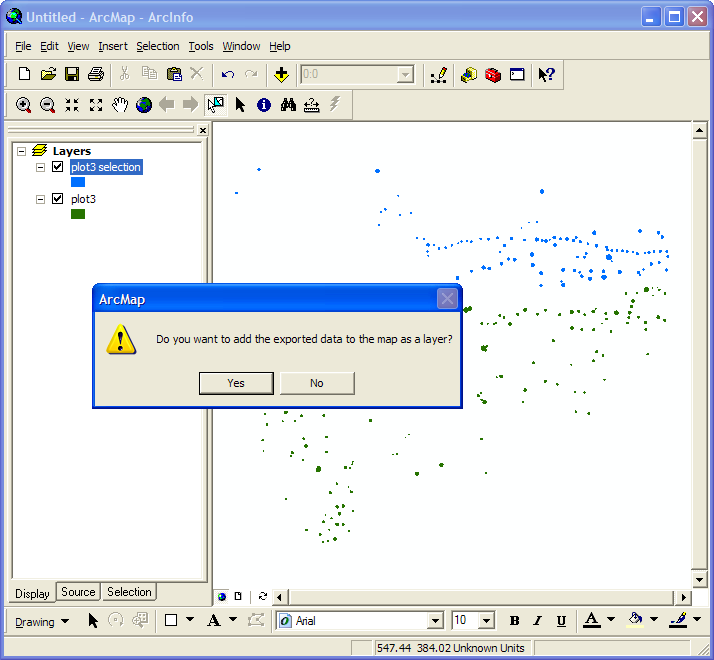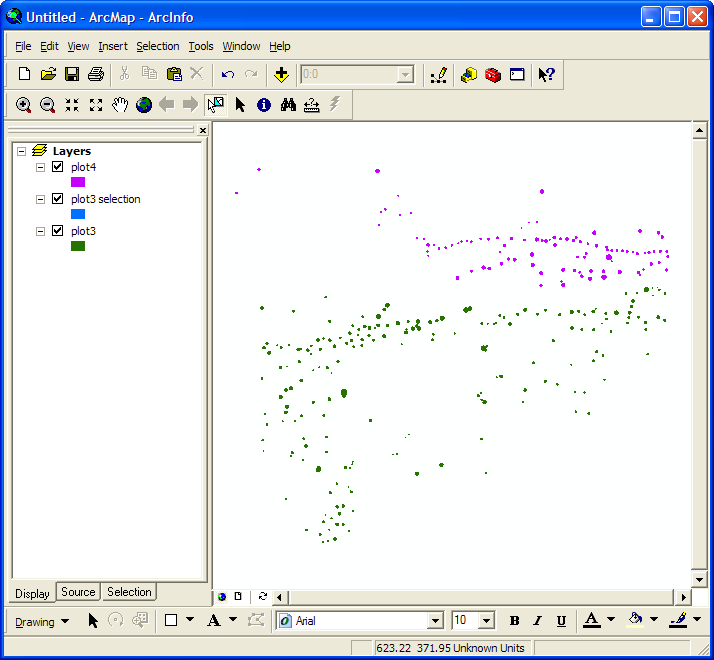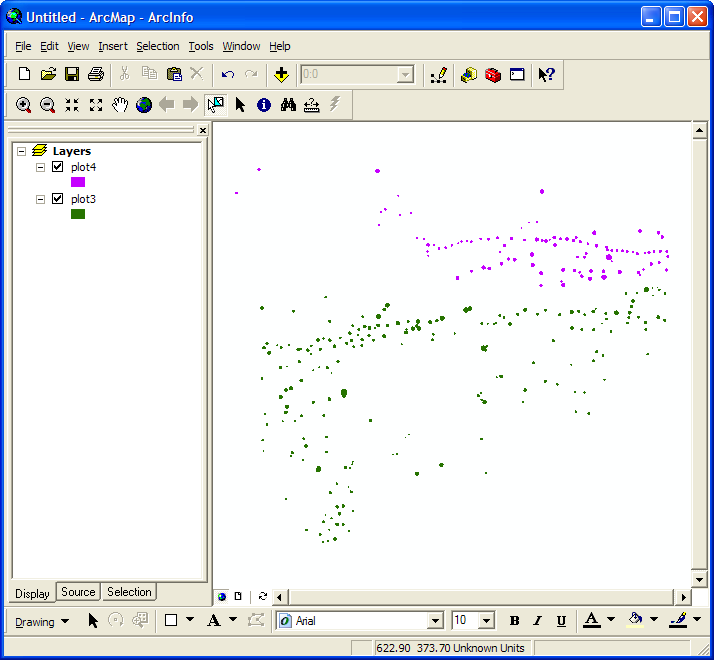Creating a New Layer from Selected Features
In using ArcGIS, we found that it was overly complicated to create a new layer from a selection of features. This is a rather important function for our project, as one of our requirements is that the user knows ArcGIS. Here we will cover how to make a new layer from a selection of features on an old layer. This can be very useful for rendering only a small portion of features in a layer.
Let's make a new layer!
First, let's look at the ArcGIS ArcMap program. Here we have the program, already booted up with our favorite plot, which is too big for our purposes. We only want the top part of it:

So, using the Feature Selection Tool, inherent to ArcGIS, we select the top points:
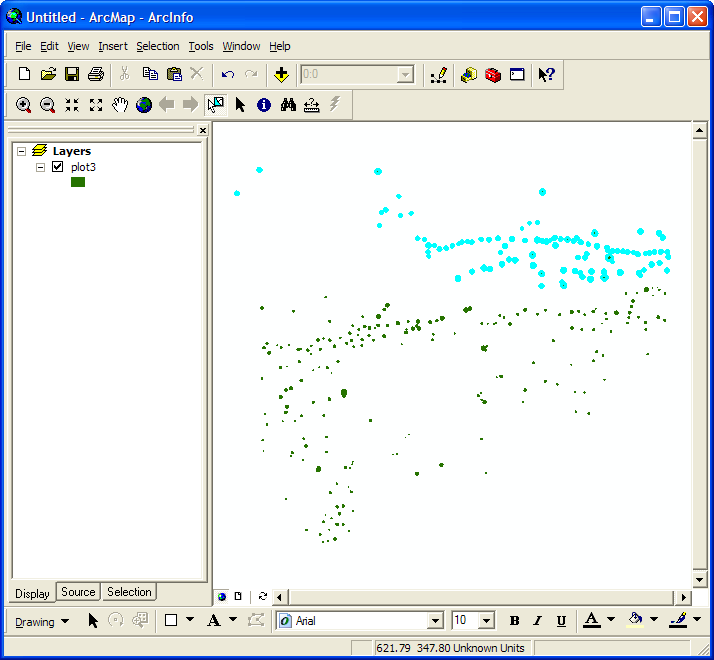
We then right click on the layer that holds the points we have selected and choose "Selection -> Create Layer From Selected Features":
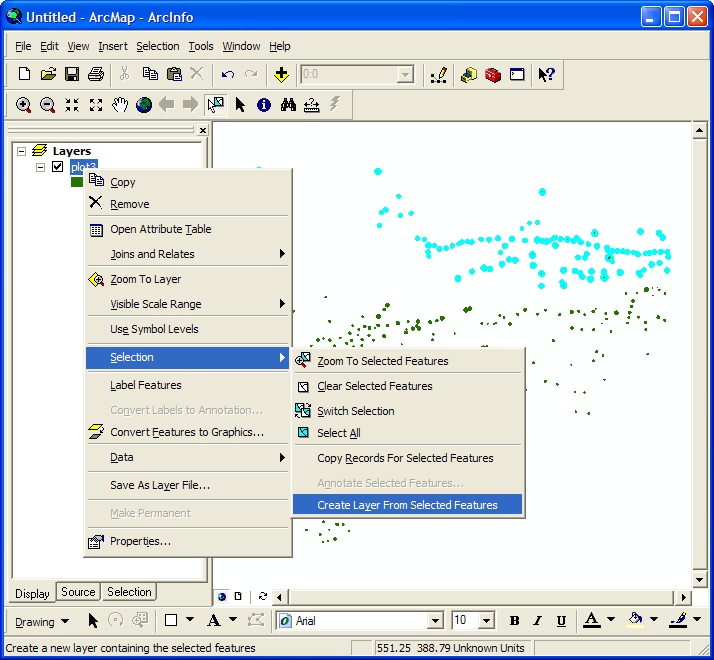
This will create a new layer that looks as such. However, you are not done yet, as this is only a pointer to the features you selected and there is no new file:
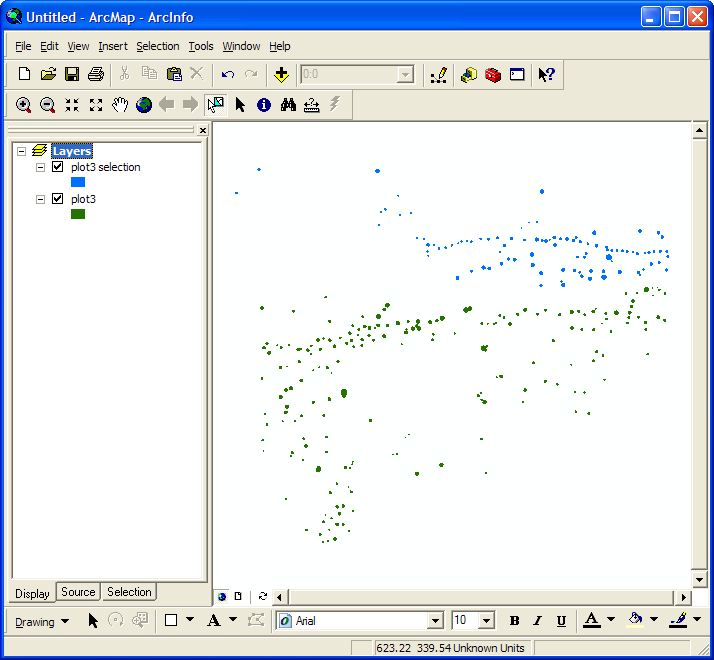
So, on the new layer, we right click and choose "Data -> Export Data...":
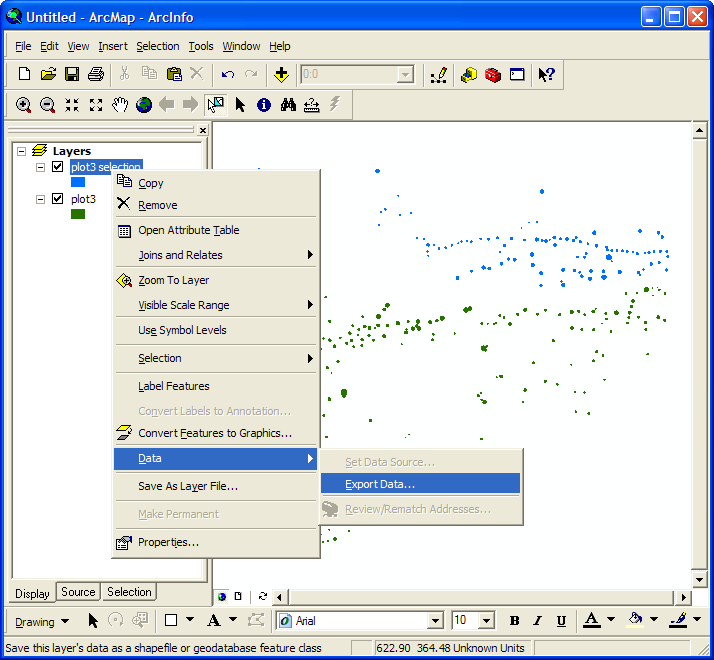
Then, this nice window pops up to let us choose what to save the layer as:
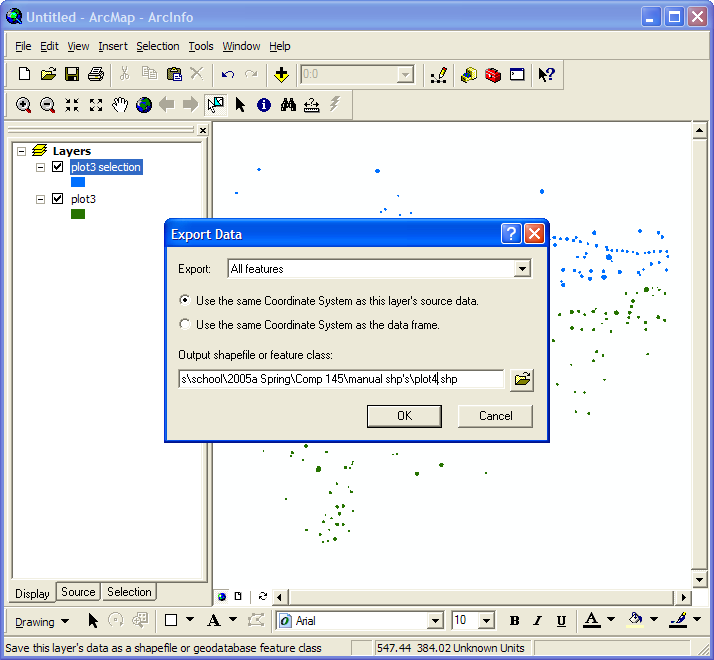
Then, another nice window pops up to ask if we want to include that layer in the current project. Of course we do. That's why we are doing this to begin with:
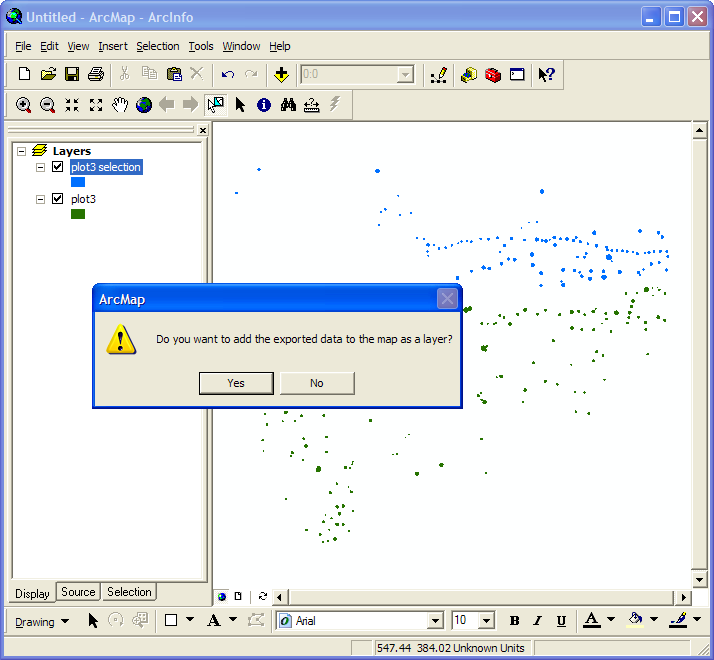
This is what it should look like with the new layer included:
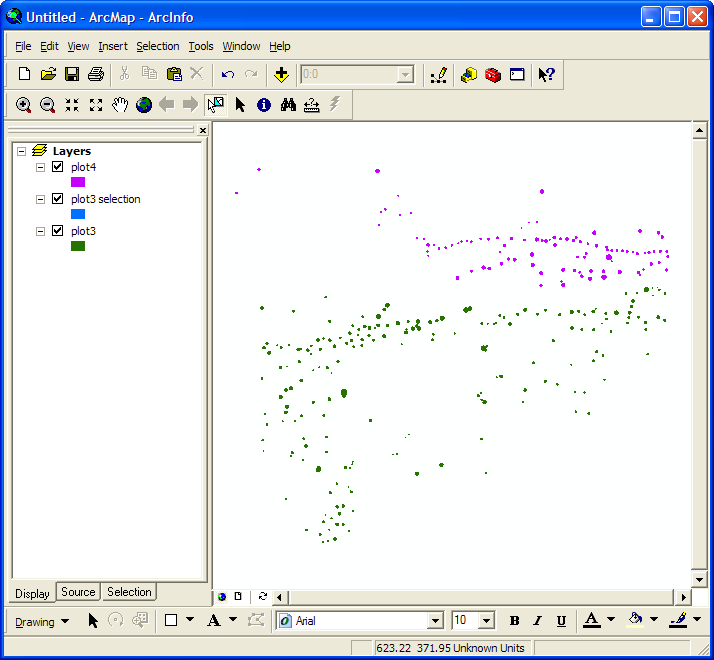
Now, remember that second layer we made? The one that was really just a pointer? Yeah, that one. It needs to be deleted because it will just mess with your head:

And then, once that is done, you should be complete with your original layer and your new, subset layer (which is stored in a separate file):